From MIUI 10 onwards Xiaomi has started showing ads in Xiaomi smartphones. However, Xiaomi always explained that showing ads will help for making affordable smartphones for the users and it also helps in maintaining the lowest prices for Redmi, Mi, and POCO Smartphones.
How to Disable ads in MIUI 12
Users can able to disable the ads in MIUI Xiaomi smartphones. Currently, MIUI 12 is the latest version of MIUI and we have shared the guide for: How to disable ads in MIUI 12.
Steps to Disable Ads in MIUI 12
- We have to Disable the MSA Service in Xiaomi Smartphones that could solve the problem. So for that first Go to Settings on your Xiaomi phones.
- Find and open the Passwords & Security.
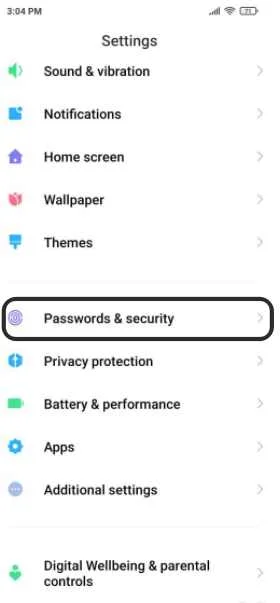
3. Then Open the Authorization & Revocation
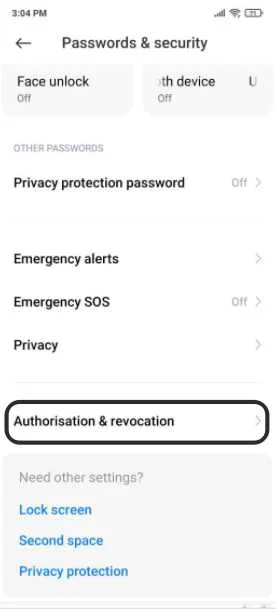
4. Find and Disable the Msa Service. This will stop the ads in Xiaomi Smartphones on MIUI 12.
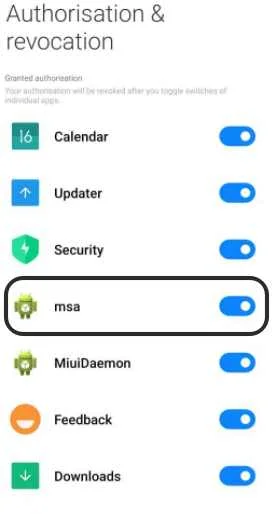
After applying the setting you can see the ads will stop showing in MIUI 12. Similarly, You can apply this setting to stop showing ads in MIUI 11 and MIUI 10.
How to Disable ads in MIUI 11?
How to Disable ads in MIUI 10?
Turn off personal ad recommendations
Find this option in Setting>> Privacy>> Personal recommendation and Disable the option to stop showing Recommendation for ads.
After doing all the major steps to stop showing ads you can, Also disable the ads in other services of Xiaomi smartphones.
Disable the Xiaomi ads in GetApps
Xiaomi GetApp is the official app store in Xiaomi smartphones and provides all the latest apps and games for downloading. However, You will get all the time ads in recommendations.
You can disable ads in GetApps by steps given below:
- Open the Authorization & Revocation.
- Find the GetApps and just disable the service.
- You will see the ads will stop showing in GetApps.
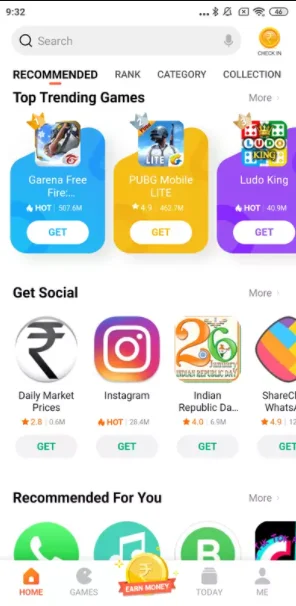
Disable ads in Xiaomi Mi File Manager
Xiaomi smartphones show ads in File manager and that looks so disappointing. So for disabling ads in Xiaomi File manager follow the steps.
Steps to Disable ads in Mi File Manager:
- Open the Mi File manager
- Open the File Manager settings
- Open >> About
- Turn off Recommendations.
Disable ads in Mi Browser
Steps to Disable ads in Mi Browser:
- Open the Mi Browser
- Open the Mi Browser settings
- Open >> Advanced
- Toggle off Recommendations.
Disable ads in Mi Downloads
Steps to Disable ads in Download App:
- Open the Download app
- Open the Settings
- Turn off show Recommended Content.
Conclusion:
We have provided all the necessary ways and steps for disabling ads in MIUI 12 and Xiaomi smartphones. Also, given all the setps for
- How to Disable ads in MIUI?
- How to Disable ads in MIUI 12?
- How to Disable ads in MIUI 11?
- How to Disable ads in MIUI 10?
- How to Disable ads in Xiaomi smartphones
You can check the guide for disabling ads in given ways and problems.
